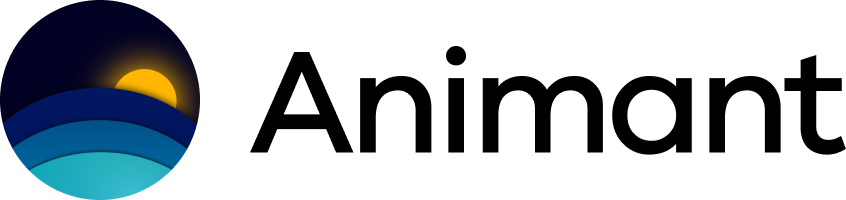Introduction
With 3D Scan in Animant, you can create detailed virtual representations of your physical environment with your iPhone or iPad’s advanced camera system. The two available modes are Object Capture and Room Capture:- Object Capture converts photos of a physical object taken in a variety of angles into a 3D Asset of your object. This process is also known as photogrammetry.
- Room Capture guides you through a 360° pan around your room to create a 3D Asset of your room’s interior plan, replacing objects with boxes. Room Capture is available on supported iPhone and iPad models.
3D Scan requires an iPhone or iPad Pro model introduced in 2020 or later, or a Mac that meets the minimum hardware requirements. To check if your device is compatible, open the app and start a new 3D Scan.
How does Object Capture work?
iPhone and iPad
On iPhone and iPad, Animant guides you through a series of orbits around your object. In each orbit, the camera captures photos and depth information to accurately reconstruct the object. You’ll be asked to flip the object to capture the bottom surface. If this isn’t possible, you can skip this step and omit this side of your scan.Mac
On Mac, you can drag a folder of images that depict multiple angles of your object. Try to capture every possible angle of your object to achieve the best result. You can also choose advanced quality options (see below) to use these 3D scans in advanced workflows.Get Started with Object Capture
Create a new chapter with a media layout, then select Choose Media and 3D Asset: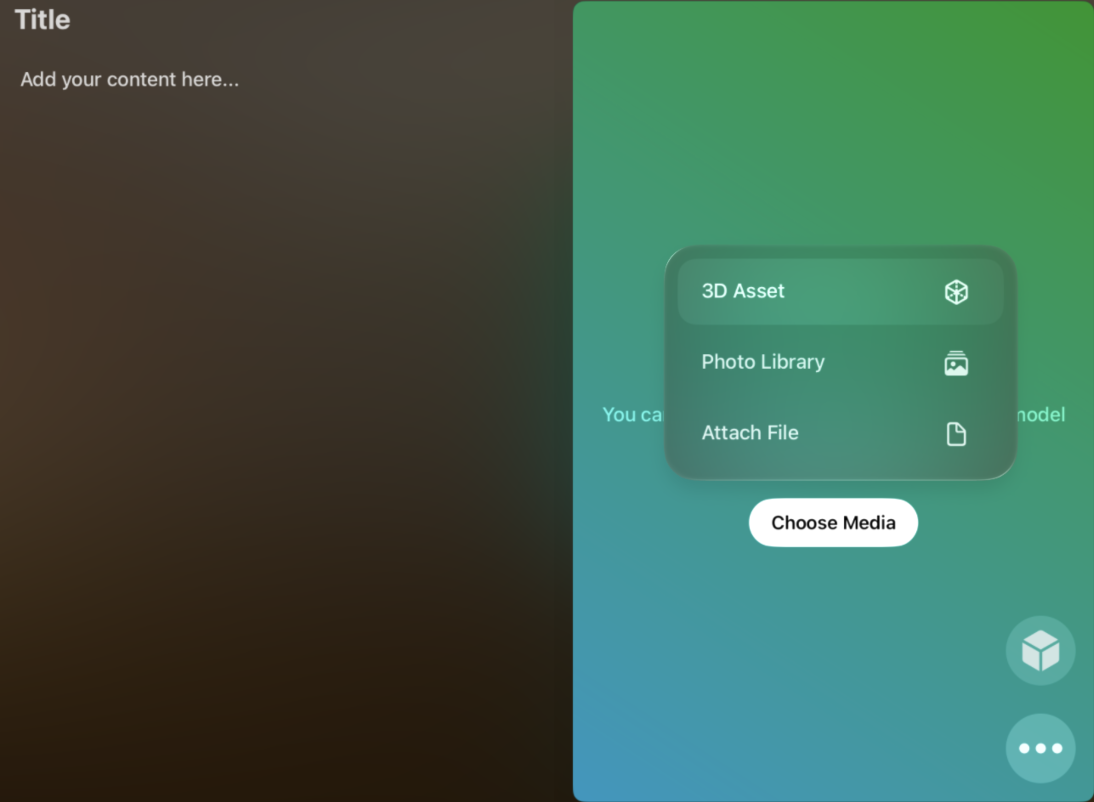
- Select Object Capture to capture a single physical object in 3D.
- Select Room Capture to create a 3D floor plan of one or more rooms.
Considerations when taking photos for Object Capture
- Take your photos in a series of orbits around the object.
- For best results, try to isolate your object against a plain background and place it directly under a uniform light.
- As a general rule of thumb, the more photos and camera angles you capture, the more accurate your resulting 3D Asset will be.
Object Capture Options
Area Mode
Some objects are difficult to capture by walking around and using the bounding box, such as outdoor terrain, large objects, or 2.5D surfaces. Use Area Mode to capture these objects. Enable Area Mode by tapping the box symbol after selecting Object Capture from the 3D Scan menu.Advanced Quality Options
On macOS, you can finely tune the Mesh Type, Quality, and Masking of your set of object photos.- Mesh Type
- Select Triangular Mesh for standard presentation use.
- Select Quad Mesh to optimise the model for use in 3D modelling software after exporting the model as a USDZ file (USDZ export requires Animant Pro).
- Quality
- Adjust the polygon count, texture maps, format and resolution, and detail levels for high-quality graphics in 3D modelling software.
- Masking
- Isolate object from environment (default) to exclude the background in the final 3D model.
- Include environment around object to include the background in the final 3D model.