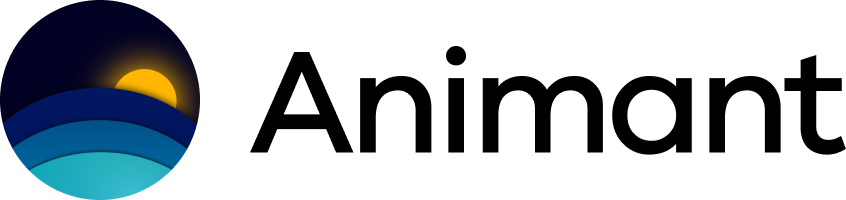Get started in three steps
Step 1: Download the app
Get Animant from the App Store
Get Animant from the App Store
- Click this link to go straight to Animant’s page on the App Store.
- Click Get.
Step 2: Learn the basics with a Guide
Open Guides
Open Guides
The Gallery is the first screen that opens when launching the app. Select Guides from the Gallery.
Try a live demo with a Guide
Try a live demo with a Guide
The best way to learn how to use all of Animant’s features is by trying it yourself. We’ve got a Guide that walks you through all the key features of the app built in.
- Select Create an Interactive Presentation.
- Select Open Guide.
Step 3: Create your first story
Create a story
Create a story
- Go back to the Gallery.
- Select New Story.
- Select Blank Story.
Start from media or from scratch
Start from media or from scratch
When creating a new story, you’ll see a screen that says “Let’s Get Started” with two options: Create from Media and Create Manually.
- Select Create from Media to open Magic Chapter and import an existing audio, video, image, or PDF file. Animant will use AI to create summarized chapters with clips based on the topics included in your content.
- Select Create Manually to pick a Layout that suits your Chapter and manually add text and media.